Normally, I’m opposed to printing student assignments. With the proper workflow, I’ve found that I can offer more timely feedback in digital format, not to mention save acres of trees.
However, there are times when you might find that you need to print entire classes worth of documents submitted on Google Classroom. It can be tedious work manually opening each student’s document and printing it—especially if you teach multiple sections of the same class! Here’s how you can easily download and print student assignments:
- Go to the PDF Mergy website
- Choose the option that says “select files from Google Drive”
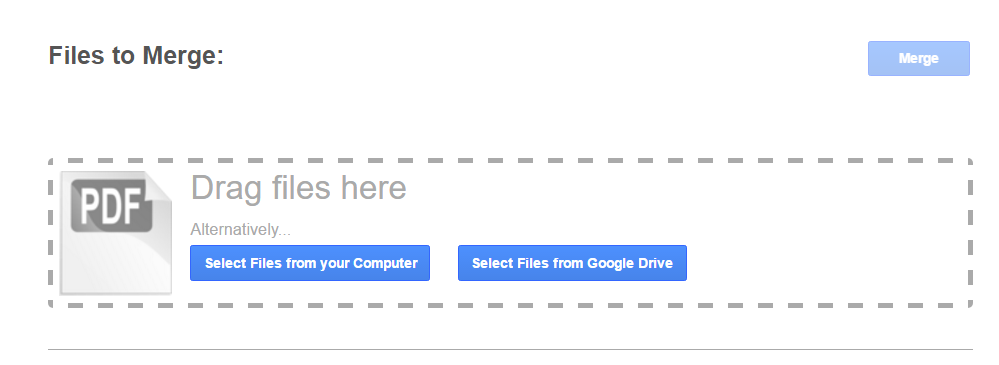
3. Give PDF Mergy permission to access your Google Drive by clicking “Allow”
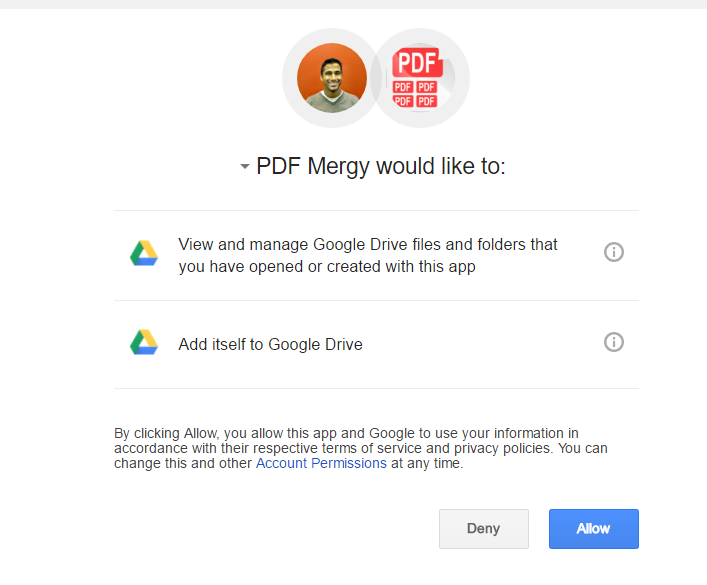
4. Find the folder that contains your students’ assignments. (If they submitted the assignment to Google Classroom, the assignments will be in a folder within the “Classroom” folder)
5. Select all the students documents (click and drag or enter CTRL A)

6. Click on Merge. The process will take a fair amount of time ( approximately 2-5 minutes).
7. Click “Save PDF to your Computer”


0 Comments
This helped me sooo much and I have shared it with my coworkers! Thank you!!
No problem, happy to help Laura. If you have any questions or issues let me know.